Monday, December 21, 2009
Levelator 2 Update
Essentially The Levelator offers a one step way to "optimize" your audio recordings. The original intent of the software was to "level" the sound when recording several different people who are talking at different levels. However, the software is also great for single voice recordings. Amongst other things it will create a very good sound level to your recording (if it was recorded at too low a level—which is very common), plus it will add some "enhancements" to the sound of the audio itself. The software works on both Macs and Windows and is free.
They say a number of improvements have been made, but it seems the most crucial one is a reduction in some unnatural volume adjustments. Since this is a one-step and one-size-fits-all "solution," some people ended up with worse audio after it was "levelated" relative to what they already had. The new version should especially benefit people who were previously experiencing unsatisfactory levelating.
Oddly enough their own website has not updated a download link for 2.0.1 (it still shows 1.4.1). However MacUpdate (Macs only) offers the new download. I imagine the new version for both Windows and Macs will show up at The Levelator website very soon.
Thursday, November 19, 2009
Google Sites adds templates
Here's what used to happen. Creating a new website meant having one webpage. Then you would add another webpage and have links between them. And so on and so forth. Using their templates you can start with a complete structure to your website. I tested out one of their many templates for creating a co-shared work project. I automatically got a 9 page website with clear links between them: one page for downloading files, one for keeping track of how much of the project has been completed, and so forth. The addition of templates now makes Google Sites much easier to get started with (and it was pretty easy before). Check out the short video below:
Monday, November 9, 2009
Staying on Top of Research
 Paris_2009_07-214, originally uploaded by Mathew Mitchell.
Paris_2009_07-214, originally uploaded by Mathew Mitchell.Sure the girl in the photo looks happy—but she hasn't lost any research papers, or is frustrated by her inability to keep on top of research. Can you say the same? Over this past weekend I briefly showed students in two of my courses a Mac-only software product that does a great job of organizing your research, enhancing your ability to find connections, and glueing together research articles with your notes about each article. Plus more. I'll be writing extensively about this product, DevonThink Pro, over the next nine months, but for now I want to provide a very brief overview of software tools to help you stay on top of research.
DevonThink Pro for the Mac
This is one amazing product—especially for organizing, sifting, connecting, annotating, and more to a large body of research articles. It's only in the past six months that the company came out with their first beta of version 2. Currently we are at beta version 7. This means it is currently a very stable product but does not contain all the features that the final version 2 will have. You can download beta versions for free.Version 1 of this product was okay, but not something that I would recommend to others. Version 2 is a completely different matter. Very sleek, very effective. But still evolving. Just last week one of the developers added on the script for doing linked annotations between a research article and your personal notes about the article (as I demoed in class).
You'll need to go to their website to read more about the product. But if you're a Mac-user and your work includes collecting and making sense of lots of different documents, then I wholeheartedly recommend this product. In January and February I'll make a short set of short video tutorials about this product—the tutorials won't be complete, but they'll show how to use the product specifically for organizing your research. I'll also provide a "template" version of my cognitive psychology readings if someone wants a starter kit to get going with this product.
Like any free-form database (and you'll see more below) the onus is on you to provide a basic structure to the content. But once that basic structure is in place then you'll have a very powerful ally for understanding research. The professional version of DevonThink costs $60 with the educational discount. The "office" version of DevonThink costs $113 with the educational discount. You can also buy the professional version and later upgrade to the office version without paying extra money. The DevonThink website provides a helpful comparison chart of differences between their products. (Note: you definitely don't want the "personal" edition as it simply isn't powerful enough for research purposes.)
OneNote for Windows
I've heard many good things about this Microsoft product. Is it as all encompassing as DevonThink? No. Could it be a useful tool for you? Perhaps. This is how the product is described at the Microsoft website:OneNote is an electronic version of a paper notebook where you can write down notes, thoughts, ideas, scribbles, reminders, and all kinds of other information. Unlike the traditional document formats used by other programs such as word-processing or spreadsheet programs, OneNote offers a free-form canvas where you can type, write, or draw notes in the form of text, graphics, and images wherever and however you want them.You can buy it for $45 at AcademicSuperstore. Some of you may already have it bundled into your Windows computer software.
Unlike notes in a paper notebook, OneNote lets you add, move, and delete anything on its pages and in its sections. You can add more space where and when you need it, and you can stay organized by dragging note items into their own sections or even into multiple notebooks. You can separate and organize your notes by subjects or projects, or keep separate notebooks for different places and interests.
AskSam for Windows
This is a free-form database program. I recently heard a former Windows user write that he used to use this program before switching to a Mac. Here's how the company's website describes the product:askSam is the ideal application to organize your information. askSam is a different kind of database - a free-form database designed for users rather than programmers. askSam makes it easy to turn anything into a searchable database: email messages, word processing documents, text files, spreadsheets, addresses, Web pages, and more.I especially recommend looking at the Quick Tour for Researchers presentation at their website. It seems to come in a standard ($150) and professional ($395) versions. I don't know if they offer academic pricing.
askSam gives you the power of a database without the complexity. No need to program or learn a complicated query language. With askSam, you simply import or enter information, and you're ready to search. askSam users range from individuals organizing email, addresses, and research notes to corporations and government organizations managing meeting minutes, regulations, policy manuals, and corporate databases.
UltraRecall for Windows
I found another user who wrote that they used to use AskSam and then switched to UltraRecall. Like DevonThink and AskSam, this product is a free-form database. As they write on their website:Ultra Recall is personal information, knowledge, and document organizer software for Microsoft Windows. Capture documents, web pages, notes, and emails from almost any application, with automatic capture of content, text, and images. Organize information in ways that make sense to you via flags, favorites, annotations, reminders, categorizing, and custom attributes. Recall items quickly with highlighted search results, tagging, multiple navigation methods, history, and advanced searches. Useful for online research, journaling, to-do lists, note taking, document archiving, GTD, issue tracking, product evaluation, and more.This product also comes in two versions and they've provided a webpage comparing the standard and professional versions. The versions are priced at $50 and $100 respectively.
Summing Up
Great new products are coming to market to help researchers stay on top of their work. With one of these products you may start looking as happy and carefree as the young woman pictured above. If you are a Mac-user then get DevonThink Professional or DevonThink Office before spring semester. (It would probably bog you down to get new software right now.) If you are a Windows-user then the situation is more ambiguous. However, I'm hoping that a few of my Windows-using students will choose to trial download the three products described above. It would be very helpful if any testers of these products could comment on this website about what seem to be the advantages/disadvantages of these three Windows products. Hopefully by March we'll have sorted out a clear "winner" for Windows-users as well.Thursday, November 5, 2009
eLearn 2009 and New Tools
etherPad
I don't know how I missed this product when it first came out about a year ago. It's stellar. I think I ignored it mainly because it tends to be marketed as a collaborative writing tool (and it is). However, I saw Nanda Ganesan at eLearn use this as a live feedback mechanism while he was giving a presentation. Very impressive. So, as a collaborative writing tool it may fit your needs. But as a virtual class live discussion, or a live class feedback system, this is a fantastic tool. It's free also. Check it out.Google Sites
Google has been doing great work creating useful "cloud" computing applications. They've really come a long way with the free Google Sites offering. Unlike Blogger (also owned by Google) or other free web solutions, Google Sites allows you to create easily complete websites instead of just a very rich web page. That's a big difference. Several people were using this product at eLearn, but if you check out Nanda Ganesan's webiste you'll see a nice example of the various things this product can do.One of the most valuable features of this website creation software is it allows you to very easily embed a Google doc—whether that be a document, spreadsheet, form, or presentation—into a web page.
Does it create uber-cool websites? No. Does it create very functional websites? Yes. Definitely worth a look if you've been looking for a free website creation and storage solution.
Video and Animation Tools
I saw a variety of free animation, video, and multimedia creation tools used. Virtually all of these tools were either used via the web or were free-Windows-only software downloads. You'd have to check out each tool to find out more details.Included in this collection of tools was Prezi, EyeJot, Fix8 (create animations of yourself, Windows only), Viddler, and Xtranormal (animated videos). Check them all out to see if any fit your multimedia needs.
Common Craft
I've mentioned this website before, but more and more people seem to be using it. Why? Because Common Craft has created a series of shareable animations that explain key concepts in plain English. They do a very nice job—and their explanations can be especially helpful to embed in your website if your learners need to get up-to-speed on how to use very common technology tools. That said they also do animated explanations for topics like: "borrowing money," or "electing a U.S. President," or "saving for retirement." Some of their videos are free to use, others you need to buy. However, even for the videos you have to buy you can alternatively choose to give students links to the videos at the Common Craft website (there may be some exceptions to this but I wasn't finding them). Overall their pricing policy, combined with the benefits received when buying their videos, are quite reasonable.That's it for now. Hopefully some of these tools may be useful for you in your own educational work.
Monday, October 26, 2009
Google Docs & Shared Folders
One of the newest enhancements to Google Docs has been the inclusion of shared folders. This is a particularly welcome addition for doctoral students who may be doing some sort of collaborative work. As stated at the Google Docs Blog:
The biggest update is the introduction of shared folders -- far and away the most requested Google Docs feature. Shared folders work how you would expect them to and we hope they will make it easier for teams and groups to collaborate on documents together.You can keep up with the latest news by bookmarking their blog and checking it out about once a month. Here's the link:
To share a group of items, all you have to do is put them all into a folder and share the folder. As you'd expect, if you add an item to a shared folder, it will automatically be shared and if you add someone to an existing shared folder, they will instantly get access to all of the folder's content.
We've also made it easy to upload multiple items to Google Docs. Instead of picking one file at a time, our new upload page lets you choose multiple files and upload them simultaneously, in just a couple of steps.
Tuesday, October 13, 2009
Dollhouse exploring human boundaries
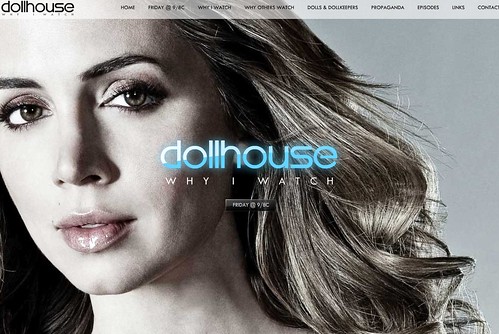 dollhouse poster, originally uploaded by Mathew Mitchell.
dollhouse poster, originally uploaded by Mathew Mitchell.The Dollhouse is a mid-season television show that began around March 2009. I'll confess, I started watching simply because it was created by Joss Whedon. As is typical for Whedon, the spring episodes were all about setting and creating context. As the show begins a second season it's starting to stretch and explore key themes in a very interesting and visually stunning manner.
What I've found just as interesting as the Dollhouse show, is the kind of enthusiasm it's generated amongst people who don't like watching most of the fare on the tube. This has come out in a variety of ways, but just in the past week there have been two especially noteworthy discussions of Dollhouse.
First has been a blog post written by Kevin Burke working at Geek Buffet. His October 10th post is titled: Is Joss Whedon’s Dollhouse the Most Intellectually Engaging Series on American Television? This is a great first place to learn about the show and why some are seeing it as a new trailblazer. As Kevin writes:
Television rots your brain, or rather, it softens it for Alec Baldwin to slurp like a slushie drink, or so he said in an advertisement during the 2009 Super Bowl. This popular image of television and other forms of visual programming as stultifying rather than edifying is being proven incorrect by the increasingly intelligent content produced for these media. While popular series from Dancing with the Stars to Two and a Half Men may offer little to no intellectual engagement at the same time as these series are finding massive audiences, so too are smart shows from Dexter to Deadwood, from The Sopranos to The Wire finding audiences despite their darker subject matter. While many people will escape the despair of economic gloom in Survivor or some variety of mischievous Housewives, we in the know take solace in the broadcast of intelligent, intriguing long-form fiction which, when done properly, challenges us to think about the human condition in ways that we might not have considered previously. Art has come to the boob tube, if only more of us would pay attention, literati especially.
Just a few days ago a new website appeared titled Dollhouse: Why I Watch. Apparently the Dollhouse needs a bigger audience to survive and one person with mad-crazy web-skills has created this promo site. It's stunning. Really. Stunning. The Why I Watch website is a great example of how to communicate using a blend of visuals, music, and well selected text. My jaw is still on the ground after viewing the site. I only wish I had 10% of the same skills as the person who developed the site. More to the point, Why I Watch effectively tells the story of many different people and why they view the Dollhouse. Check out the sections titled Why I Watch and Why Others Watch.
These days it seems the very best in television has no real rivals in the movies. It used to be that movies contained the best in this visual storytelling form, but the tables seem to have turned, especially as new storytellers learn to take advantage of the novelistic storytelling opportunities television offers.
Monday, October 5, 2009
Dropbox and iPhones
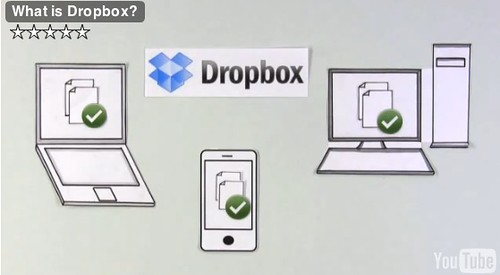 Dropbox video, originally uploaded by Mathew Mitchell.
Dropbox video, originally uploaded by Mathew Mitchell.Recently the wonderful Dropbox service came out with their iPhone application (free just like the desktop app). The iPhone application works very nicely and intuitively. I noticed one feature about it that seemed "cute" but dull: it had a favorites feature. When you are looking at any viewable document within the iPhone app you can also mark it as a favorite. I thought this was cute, but not very helpful. I was wrong, very wrong.
The favorites feature not only gives you quick access to certain documents (regardless of folder stored in), but it actually downloads those favorite documents to your iPhone for permanent storage. This is important for two reasons. First, if you have a largish document then you don't need to download it from the web every time you want to view it. Thus accessing this document from an iPhone or iTouch is pretty quick. Second, if you have certain documents you want to view when roaming is turned off (think of traveling to France or England), then you still can because the document is on the phone itself. Thus I already have a number of PDF maps of Paris (including metro and bus routes) in my favorites folder.
Dropbox for the iPhone won't allow you to view all of your documents, but it does allow you to view a wide variety of formats including PDFs, most image and music file formats, Word and Excel documents (both DOC and DOCX or XLS and XLSX), Keynote presentations, Pages and Numbers documents, contact vCards, CSS files and more. It's an outstanding start for version 1 of this application. And the team at Dropbox is already hard at work on an updated version that includes more features. Very impressive.
What is DropBox?
Dropbox was first released about a year ago. It's a great way to sync and share documents between various devices. You can easily share documents with other users, or share documents across various devices you own, or both. The folks at Common Craft recently created a simple, effective overview of Dropbox:Thursday, September 24, 2009
Flickr Pro: Why it was my choice
 Paris_2009_07-356, originally uploaded by Mathew Mitchell.
Paris_2009_07-356, originally uploaded by Mathew Mitchell.During the past month I explored a variety of options for sharing photos. I looked at SmugMug (great for real professionals), Picasa, MobileMe, and a bunch of other solutions. But for my purposes, the best choice was Flickr Pro.
Flickr comes in a free version that limits you to storing 200 photos total. That's a perfectly fine solution for some people, but I chose to pay the $25 per year upgrade to the pro version so I'd have the ability to upload as much material as I wanted, at whatever size I wanted. In and of itself, this doesn't make Flickr Pro special—SmugMug and others do the same thing. So what made Flickr the right choice for me?
It all has to do with the internet. If I want to do something special with my images, then I'll print them out or I'll create a multimedia presentation out of them. I don't need a web-photo service for showing stuff. But what I would like to do is have a very easy way to share images with other people, have multiple pathways for getting images to my web-sharing service, and have a pretty-cool way to display lots of images. In all these ways Flickr Pro shines.
Easy Sharing
All photo sharing services make it easy for someone to come to their website and see your photos. But that's not what I wanted. Instead I wanted a place to store photos and then reuse them easily. Sure, some friends and family may go to my Flickr location and check things out. What I mainly needed, however, was an easy way for me to incorporate images into blog posts. The blog you're reading right now is on the website where I'm least active—that's because I have several course and professional websites that I need to maintain.Flickr offers a very simple option. For each photo you view at Flickr there's an option above the photo that says: Blog This. You can set up Flickr to send messages to a variety of blogs that you've set up. I use Blogger, and then have my Blogger blogs connect to my RapidWeaver websites. Flickr allows me to send blog posts directly to Blogger. But Flickr also offers lots of other options in addition to Blogger. Just as important, Flickr offers templates for how "image blogs" look for each website blog you connect with. In the case of this post, the image at the top has been set to be 500 pixels wide. You have about 5 other template choices and you can customize as much as you want at Flickr. But the bottom line is once I have a "image blog" template set up then all I have to do is select an image, click on "blog this," write my title and text, press submit and it's all sent to my designated blog in exactly the format I want! Very easy, very elegant.
The image-goodness doesn't end there. If you go up to the image at the top of this post (girl with ice cream cone) and click on the image then you'll be taken to that image within Flickr. And once you're there it's easy to press the "all sizes" button. This allows you to see the image in a variety of sizes, especially a variety of larger sizes. This can be very important in some cases. So Flickr offers me a simple way to create "image blog posts" that also allow the user to choose to see the bigger sized image if they so desire. Nice.
Multiple Pathways
For a website like this one I mainly post photographic images, but for my educational learning websites I'm more likely to post a scan showing how to solve a statistics problem, a screenshot showing how to do a particular step in some software, or post a graphic organizer I created in something like OmniGraffle. Flickr handles all these kinds of images as well. More importantly it's easy for me to upload this great variety of images easily to Flickr. For example, iPhoto has a direct upload option of images to Flickr. LittleSnapper (which I use for screenshots on my computer) has a direct upload to Flickr. There's free Frickr Uploader software, and more. Put differently, more and more software products that deal with images are allowing you to directly upload to Flickr from that software. This increasing level of simplicity for using Flickr with software I already use anyway makes it a much better choice for me relative to other options.Cool Display Options
Flickr seems to play well with others—and this is a consequence of Flickr making it easy for software developers to create products that connect to Flickr images. There's lots of examples around, but my current favorite is Cooliris. You can install Cooliris manually on a website, or if you use RapidWeaver then you can buy a very inexpensive plugin from Joe Workman ($7.95) that allows Cooliris to show up on your pages.For me Cooliris offers a great way to display a large collection of photos relative to the typical photo gallery approach. Cooliris has a very nice 3D effect. When you select a photo within it's "stream" of photos it then enlarges to the size of the Cooliris screen (not all that large). From there you can click on a connect button that takes you directly to that photo in Flickr—where you can enlarge, download, print, share the photo with others. I'm still playing around with my Cooliris settings, but you can see an example of how this works in the Photo section of this website. Cooliris works with other services (such as SmugMug), but from my testing I found that it works easiest and best with Flickr.