Scrivener is a Mac-only software product that is fantastic for constructing more complicated writing products such as novels, dissertations, research articles and more. The product was created by Keith Blount who lives in the Cornwall region of England. Scrivener is both inexpensive ($40) and powerful. Currently it is at version 1.5.4 with a major upgrade (2.0) due around June/July/August. The 2.0 version will be a paid $20 upgrade.
If you are a School of Education faculty member (who uses a Mac), you already know the good news: you'll be able to get a free version of Scrivener sometime over the next few months. If you're simply a Mac-user, the still-good-news is it only costs $40 to get your own copy. If you're a Windows-user, we feel your pain, but a program that is somewhat similar (and is recommended by Keith Blount) is PageFour.
I love the Scrivener software program, but instead of me writing a review I wanted to provide links to others who have already written thoughtful and complete reviews of this product.
First, check out Julia Altermann's review at AppStorm and published on March 12, 2010. This is a very thorough introduction to Scrivener:
An older, but still useful and funny, review was written by Merlin Mann in 2007:
There are plenty of other reviews out there in addition to the two I posted. If you're a Mac-user and do intensive or more complicated writing, then do yourself a favor and check out the Literature & Latte website (Keith's name for the company that makes Scrivener):
Tuesday, April 27, 2010
Monday, April 26, 2010
Transcribing with Scribe
I've had dreams about software that would magically transcribe audio into written text. No more tedious manual transcribing that takes hours on end! Easy conversion of spoken presentations into text documents! Alas it was a dream without an anchor in reality. However, now that "dream" is starting to become a reality.
This is a very quick review of a new Mac software program named MacSpeech Scribe. Most software of this ilk works using a dictation model: talk into your computer and your voice gets converted into text or into a specific computer operations. There are several practical downsides to the dictation approach including:
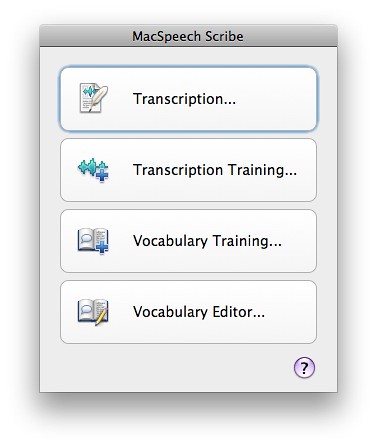
Note that you can choose to do additional transcription training at any time to refine its capabilities. The vocabulary training and vocabulary editor options are very important—though I haven't used them yet. You can learn more about them by downloading the Scribe User Manual that I provide at the end of this post.
If you choose the Transcription button, then the next window you'll see is below. Before the window appears you will have been asked to supply an audio file. You can see the audio file ready to play at the bottom of the screenshot. Simply press on the Transcribe blue button and the software will begin the transcription process. It seems to take about a minute-to-two-minutes to process each minute of audio I've provided.
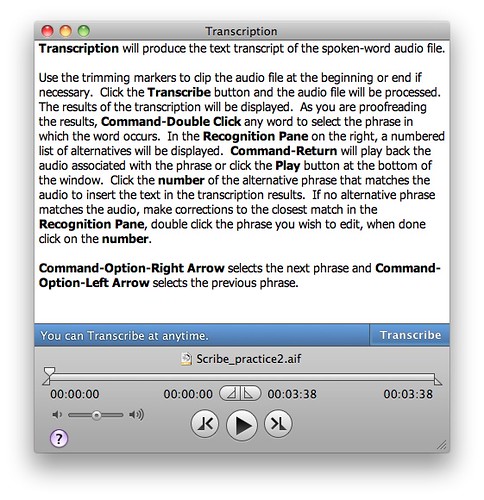
Below you see the results of the transcription process about half way through Scribe processing the entire file. You'll notice that I've created headers, periods, commas and other grammar by using simple spoken indicators during the recording process.
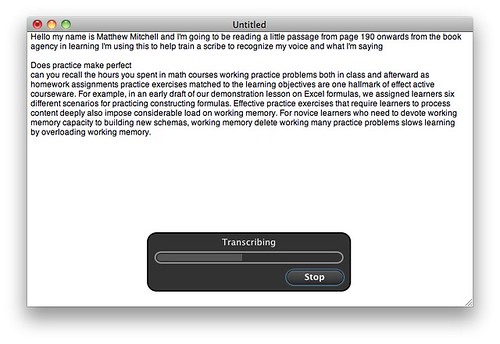
The final screenshot below shows a portion of the final transcribed audio. Notice that I'm currently on one specific "chunk" of audio (highlighted in yellow on the left side) and Scribe shows me it's best transcriptions on the right. In this case Scribe provides two possible alternatives. Don't remember what you exactly said? Not a problem, click on the Play button (bottom right side) to hear only that chunk of the audio. I can't emphasize enough what a brilliant feature this is. Even if I recorded someone else, and the transcription was only 60% accurate, this very detailed playback of discrete chunks of audio would make the transcription process much less painful and time-consuming for me.
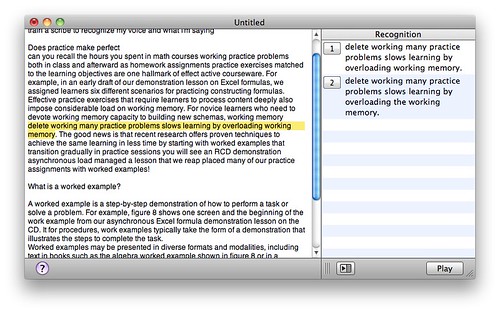
The biggest weak link in this product will be the quality of your audio recording. When doing research on this product it seemed reviewers either loved it or hated it. No one was in the middle. That indicated to me that the real "culprit" is the clarity and quality of the audio recording itself. My initial tests confirm that impression. Record in a quiet office with a good recording setup and you should expect great results (once there's been appropriate training). Record with a cheap portable recorder while in a busy and loud airport and you should expect much more modest results. To learn more about good portable recorders to buy, visit my previous post titled Getting Started with Audio Recorders.
Even if you have a less-than-optimal audio recorder, given the way the transcription editing process has been designed into the software, it seems creating transcripts from less than stellar recordings (or using multiple voices) will still end up being easier than the alternative of using transcribing machines, foot pedals, and the such. As a final note it seems the software only recognizes English right now. I'd guess that Spanish and other editions will be released sometime in the next year, but I'm not sure about that.
If you want to learn more then consider visiting the product website or download the user manual. Links to both are provided below.
This is a very quick review of a new Mac software program named MacSpeech Scribe. Most software of this ilk works using a dictation model: talk into your computer and your voice gets converted into text or into a specific computer operations. There are several practical downsides to the dictation approach including:
- Most dictation software needs to be hooked up with relatively cheap USB headsets—and often don't work well with better recording setups and not at all with non-computer portable recorders.
- The dictation is done live on the computer. This results in a lot of intensive computer activity. Put differently, dictation software is ripe for resulting in computer crashes—you lose not only the dictated text but also the audio recording. The result is you need to start all over again.
- Dictation software is pretty accurate, but not accurate enough to save loads of time. For example, with an accuracy rate of 90% (which is very good), you'll still need to do careful editing of your document. In the end you may not save time, or may end up spending more time, relative to just writing the normal way.
Critical Differences in the Scribe Approach
There are four critical differences relative to dictation software in the approach Scribe takes.- Scribe uses pre-recorded audio. This is very good for several reasons. First, even if your computer crashes then you still have the original recording to use. It means you can record in your office, at home, out in the jungles of Ecuador, or perhaps on the streets of Paris. This approach provides greater flexibility by separating the recording process from the transcription process.
- Scribe allows up to 6 profiles. You can train Scribe to recognize six different voice profiles. This can be very convenient. I can establish a profile for myself, another for my wife, and so on. There are a couple of key caveats here. If I record on my office recording system and then on my portable in-the-field recorder then I'll need two different profiles for myself. We tend to think that in both cases "our" voice has been recorded—but our voices will sound different enough in the two cases that differing profiles should be created. The second caveat is that transcription can happen only using one profile at a time. If a recorded conversation is used with Mary, Mark, and Mylene then you'll have to use a "best fitting" profile to use for these voices. As a result transcription results will be less successful.
- Scribe accuracy. I've done two relatively short tests (using a 2 minute audio and a 4 minute audio) and I already see that Scribe can quickly become quite accurate. I'd estimate that after only two training sessions Scribe is nearly 90% accurate with my voice. That's impressive. However, there are some key caveats. Quality of recording will make a big difference here. If you record into your computer's built in microphone, then don't expect great results. Over 50% for sure, probably close to 70% with adequate training, but computer mics are lousy. A good voice recorder will save you a lot of time in the long run. Invest money now in a good portable recorder, and save lots of time later if you want to use this type of software.
- Scribe flexibility. To me the major plus of Scribe is the flexibility and "smarts" it offers. Specifically here's what happens: it transcribes as best as it can, then it presents you with a double-paned window for you to review the transcription. Essentially your audio is divided up into "chunks." When you click on an area in the transcription, then the software's transcription for just that chunk shows up in the right hand pane. Most of the time you'll see 2 to 4 possible transcriptions for the chunk. You can choose the right transcription, or edit the nearest transcription for that chunk to make it exact. The magic is that Scribe allows you to play only the portion of the audio file related to each chunk of text. This means you don't need to madly sort through the audio recording to find out what you actually said!
Scribe Software Step-by-Step
When you start up Scribe for the first time you are forced to do an initial transcription training session. The software asks you to provide 2 minutes of audio to use. However, once you've completed the initial training, then when you start up Scribe you'll see the following window: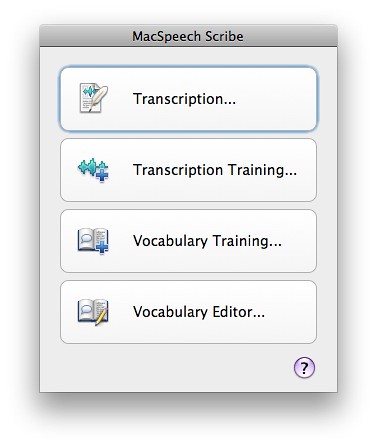
Note that you can choose to do additional transcription training at any time to refine its capabilities. The vocabulary training and vocabulary editor options are very important—though I haven't used them yet. You can learn more about them by downloading the Scribe User Manual that I provide at the end of this post.
If you choose the Transcription button, then the next window you'll see is below. Before the window appears you will have been asked to supply an audio file. You can see the audio file ready to play at the bottom of the screenshot. Simply press on the Transcribe blue button and the software will begin the transcription process. It seems to take about a minute-to-two-minutes to process each minute of audio I've provided.
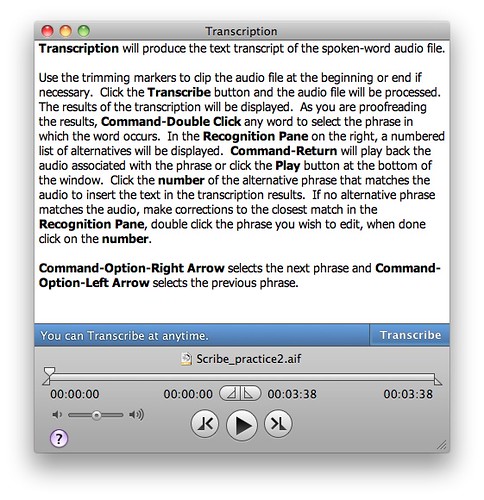
Below you see the results of the transcription process about half way through Scribe processing the entire file. You'll notice that I've created headers, periods, commas and other grammar by using simple spoken indicators during the recording process.
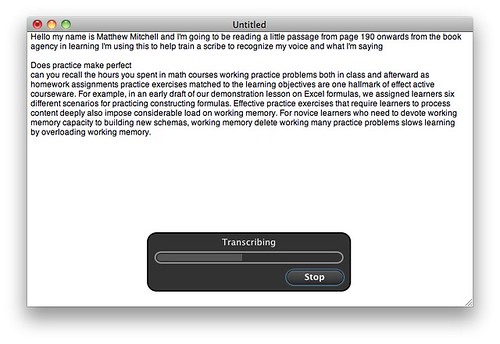
The final screenshot below shows a portion of the final transcribed audio. Notice that I'm currently on one specific "chunk" of audio (highlighted in yellow on the left side) and Scribe shows me it's best transcriptions on the right. In this case Scribe provides two possible alternatives. Don't remember what you exactly said? Not a problem, click on the Play button (bottom right side) to hear only that chunk of the audio. I can't emphasize enough what a brilliant feature this is. Even if I recorded someone else, and the transcription was only 60% accurate, this very detailed playback of discrete chunks of audio would make the transcription process much less painful and time-consuming for me.
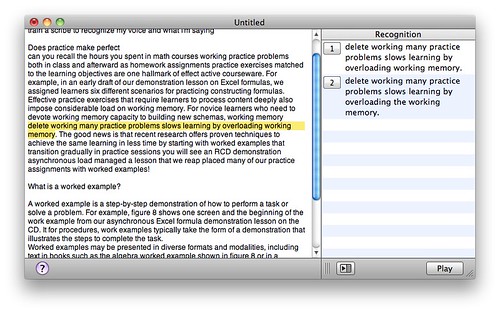
Summary
Previously I had encouraged people not to buy dictation/transcription software. There were too many flaws in previous products. MacSpeech Scribe was released in March 2010 and offers very significant improvements over previous options. If you have the need, and pay attention to the caveats I mentioned earlier, this could be a great product to assist with either research or teaching. $150 is a very reasonable price given the power of this product.The biggest weak link in this product will be the quality of your audio recording. When doing research on this product it seemed reviewers either loved it or hated it. No one was in the middle. That indicated to me that the real "culprit" is the clarity and quality of the audio recording itself. My initial tests confirm that impression. Record in a quiet office with a good recording setup and you should expect great results (once there's been appropriate training). Record with a cheap portable recorder while in a busy and loud airport and you should expect much more modest results. To learn more about good portable recorders to buy, visit my previous post titled Getting Started with Audio Recorders.
Even if you have a less-than-optimal audio recorder, given the way the transcription editing process has been designed into the software, it seems creating transcripts from less than stellar recordings (or using multiple voices) will still end up being easier than the alternative of using transcribing machines, foot pedals, and the such. As a final note it seems the software only recognizes English right now. I'd guess that Spanish and other editions will be released sometime in the next year, but I'm not sure about that.
If you want to learn more then consider visiting the product website or download the user manual. Links to both are provided below.
Friday, April 9, 2010
Zotero-mania Sweeping the Nation
Zotero is the wonderful cross-platform web-based program for gathering and organizing references. And it's free! Well, that's not quite true as the "cost" of using Zotero is that you need to be using Firefox as your web browser in order for it to work. In my case this means I need to consciously switch from Safari to Firefox whenever I want to gather more bibliographic references into Zotero from my library's research databases, or Amazon, or other sources. If you have a dedicated bibliographic software program (such as Bookends or Endnote), Zotero can easily export information in a format that these other software programs can read.
Zotero has been around for almost two years, but relatively recently two things reminded me of this very powerful tool. First, Zotero has recently been upgraded to version 2. To find out how it works, and about its added features, check out the Zotero website.
Second, more and more organizations are using Zotero. (Well, why not? It's great!) Recently the Harvard Kennedy School of Government Library posted 4 short screencasts about how to use Zotero. It's worth checking out, especially as an introduction to the product. (Note: the Zotero site itself also provides some screencasts, but it's interesting to see how other organizations and libraries are embracing the goodness of Zotero.)
Once in awhile I get questions about how to create a bibliography (for a paper) directly from Zotero. I keep forgetting how to do this myself (as I don't use this feature often), so I thought it would be useful to provide a direct link to Zotero's website explaining how to create bibliographies without exporting to another program:
Zotero has been around for almost two years, but relatively recently two things reminded me of this very powerful tool. First, Zotero has recently been upgraded to version 2. To find out how it works, and about its added features, check out the Zotero website.
Second, more and more organizations are using Zotero. (Well, why not? It's great!) Recently the Harvard Kennedy School of Government Library posted 4 short screencasts about how to use Zotero. It's worth checking out, especially as an introduction to the product. (Note: the Zotero site itself also provides some screencasts, but it's interesting to see how other organizations and libraries are embracing the goodness of Zotero.)
Once in awhile I get questions about how to create a bibliography (for a paper) directly from Zotero. I keep forgetting how to do this myself (as I don't use this feature often), so I thought it would be useful to provide a direct link to Zotero's website explaining how to create bibliographies without exporting to another program:
Subscribe to:
Posts (Atom)